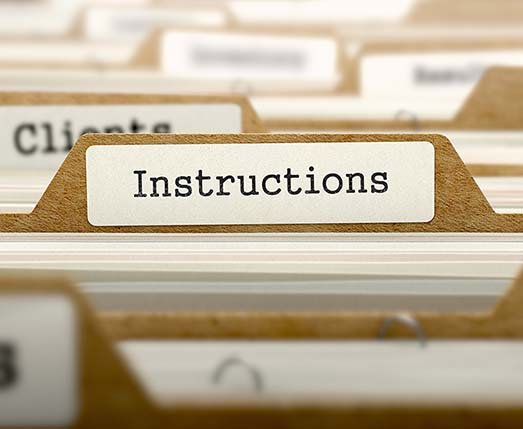
Call for more information
For your convenience, we have provided instructions for completing and submitting our online applications.
To fill out Adobe Acrobat PDF forms:
- Click the title of the form you wish to complete; Acrobat Reader® will open the form.
- Click the download icon at the top of the browser window to save a copy of the file to your computer. A "Save a Copy" dialog box will appear, allowing you to choose the location in which to save the file.
- Position the pointer inside a form field and click. The I-beam pointer allows you to type text. The arrow pointer allows you to select a button, a check box, a radio button or an item from the list.
- After entering text or selecting an item, check box or radio button, do one of the following:
- Press Tab to accept the form field change and go to the next form field;
- Press Shift+Tab to accept the form field change and go to the previous form field; or
- Press Enter (Windows) or Return (Mac OS) to accept the form field change and deselect the current form field.
In a multiline text form field, Enter or Return goes to the next line in the same form field. You can use Enter on the keypad to accept a change and deselect the current form field.
- Press Escape (ESC) to reject the form field change and deselect the current form field.
If you are in Full Screen mode, pressing ESC a second time causes you to exit Full Screen mode.
- Once you have filled in the appropriate form fields, you can either print out the form and fax it to Patriot with any required attachments, or you can save your changes and send the form as an email attachment to your Patriot representative (additional pages or attachments will need to be faxed).